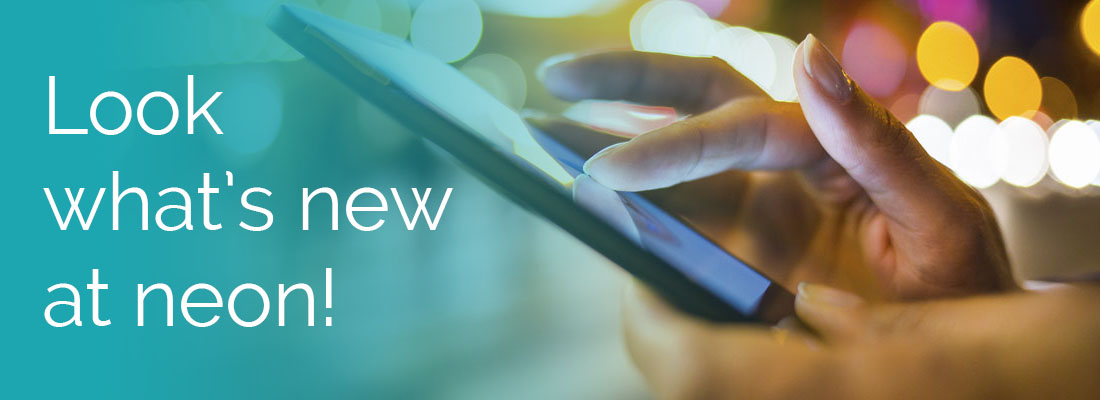
New Mobile Experience
We are pleased to announce that the first generation of our New UI is now available for mobile devices within a brand new Mobile App. This new user interface, or New UI, will provide a simplified experience that will provide you and your employees with a fresh look and experience. The new Mobile App can be downloaded for your mobile device on or after December 17, 2017.
Requirements are as follows:
- Supported Devices: Android and iOS
- Timesheet Workflows: Must be used for approvals (assigned to a Timesheet Profile)
- Supported Timesheet Profiles: Start/End (All Days) and Bulk Hours
Enhancements include:
- Ability to enter notes to timesheets on app
- Mobile app benefit enrollment with passive enrollment
What can I do in the Mobile App?
The following functions are available, but may or may not be enabled for you by your company. Some functions are managerial in nature, while others are employee-based in nature.
Employee
Time & Attendance
- Enter start/stop times in timesheet
- Enter bulk hours entries in timesheet
- Punch in/out
- Create Time Off Requests
- View Time Off Requests
- View Accrual Balances
- See company announcements
- See notifications
- View and take action for My To Do Items
- View employee profiles (accounts)
HR
- Enroll in benefits
- View benefits
- Payroll
- View and download recent pay statements
- View historical pay statements
- Schedules
- View schedules
- Enter a shift swap request
Manager
Time & Attendance
- View accrual balances and history
- Approve Time Off Requests
- Enter Time Off Requests
- View and Approve through a Time Off Calendar
- View and Approve Timesheet
- Make Timesheet Corrections
HR
- View employee benefit elections
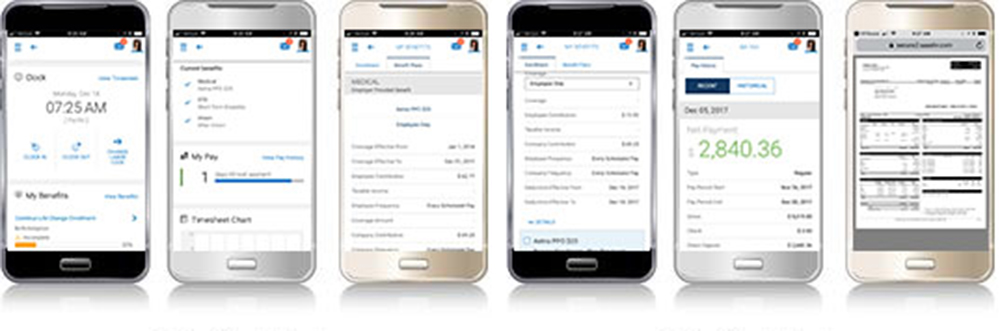
Billing: Separate Invoices by EIN
For multi-EIN companies, separate invoices can now be generated by EIN enabling different bank accounts to be billed based on EIN.
Benefits: Vendor Website Redirect for Evidence of Insurability (EOI)
EOI Provider Info has been added to Vendors Used to allow it to function properly and gather all the vendor information as desired. When a Benefit Plan is created with the Redirect to EOI Provider setting enabled, users can define a Vendor for the benefit, and the EOI Provider URL in the Vendor will now automatically populate a link for the Redirect to EOI Provider setting within the Benefit Plan.
Performance Reviews: Mass Finalize Performance Reviews
Users with the appropriate security settings are now able to Mass Finalize Performance Reviews for employees under My Employees > Performance Management > Performance Reviews Finalize > Mass Finalize. Users with the appropriate security settings can also Mass Sign As Finalizer or Mass Reject Performance Reviews using the respective options
Applicant Tracking Knockout Functionality:
Reapply Message Configuration Setting in Form Questionnaire
Users can now configure a Custom Reapply Message in a Form Questionnaire under Company Settings > HR Setup > Form Questionnaires, in the Knockout Message Configuration section. If a Knockout Applicant attempts to reapply for the same job, the custom Reapply Message appears.
Add New Training/Certification with Add/Delete Permission
Users with an assigned Security Profile with the Add permission enabled for the Training/Certifications item in the Employee section on the ESS tab can now add a new Training/Certification course to their own profile, and can also add history to that or other courses. The Add setting controls the ability to add courses or history which then can be edited, and the View/Edit permission controls the ability to Edit history.
Profiles: PDF Download of Succession Profile in Employee Information
An employee’s assigned Succession Profile can now be downloaded in PDF. This is done by clicking theDownload PDF button in the Employee Information page, then selecting Succession in the Profiles section of the To PDF pop-up list, and again clicking the Download PDF button in the pop-up window.
Succession Charts: New Charts Added to Dashboard
New charts are now available to be added to the Succession Charts widget for employee dashboards. The new charts represent Succession Planning fields, which allows managers to visually see their team and their organization’s status in various aspects of Succession Planning. Now, within the dashboard, you can pull in the Succession Charts widget, then configure the widget with the charts listed below.
Succession Charts: Performance Metric Integration and Maximum Percentage
Succession Plans containing a Performance metric value originating from Performance Reviews have now been integrated and are available in the Metric Pie Chart, the Metric Bar Chart, and the Talent Matrix Chart within the Succession Charts widget of employee dashboards when adding the Performance metric.
Reports: Employee Headcount
A new report, Employee Headcount, is now available under My Reports > HR > Employee Headcount. This report can be used to identify how many employees were in each selected status as of a specified date using the As Of Date and Employee Statuses filters.
Workflows: Workflow for Hiring Stages
A new workflow, Hiring Stage Change Request, is now available for users and can be linked to specific Application hiring stages. This allows users to utilize Workflows to help manage Job Applications and the hiring process, which was previously a manual process. To Do’s are generated from within Workflows with Steps/Actions that move Applications through the stages of hiring.
The workflow can be set to Approve Automatically. It can also be used to send emails to the Applicant or certain employees, such as the Hiring Manager or Recruiter for the Job Requisition, when a change occurs to an Applicant’s Hiring Stage.
The Applicant Hiring Stage Change Request Workflow allows an Applicant’s record to be edited via a Modify step. This allows users to schedule an interview, send an Applicant a Communication Template, change a status, or populate a rank, all from within the workflow process. Lastly, this workflow can have nested HR Actions and Checklists to help automate the onboarding process
QuickBooks (IIF) v1 Advanced Export Pay Statement Filter
The data sent in the QuickBooks (IIF) v1 Advanced System Data Export can now be filtered by Pay Statement Type.
Vendor Payments Included in the Recap/Funding Report Prior to Finalization
Vendor payments are now included in the Payroll Recap & Funding report, prior to payroll finalization. Vendor payments can be seen in the report after payroll is closed, submitted or finalized. The Payroll Recap & Funding report is available in the Payroll Recap Funding link in the View Payroll step of the Payroll Prep Process, in the Payroll Quick Links, or directly under My Reports > Payroll > Payroll Recap & Funding.
New! Workload Manager Added to Scheduler
A new Scheduler feature named Workload Manager is now available. This tool allows customers to input business transactional data or metrics by cost center and time of day, and automatically determine workload coverage needs. A workload conversion feature maps the business transactional data or metric to the appropriate skill(s) required for that time and cost center. This workload coverage can then be used to create shifts to which employees can be accurately and efficiently scheduled to meet business needs.
*Content courtesy of our partners at Neon HCM






